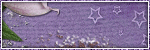Friday, January 31, 2014
Wednesday, January 29, 2014
Tuesday, January 28, 2014
This Tutorial was Written By Me. Any Similarities are Coincidental.
Please do not Claim my Tutorials As Your Own.
These Tutorials are for Everyone to Try.
If you want to post my tuts in your PSP Groups, please post a text link back to this site.
SUPPLIES
I used photoshop cs6 but any version should do.
Template "486" by Millie's PSP Madness
Mask of choice
Font of choice
Let's get started!
Open template
Apply these papers to the layers listed below.
Use the clipping mask.
ctrl + alt + G
1 - Winter Ice Papers (22)
2 - Winter Ice Papers (22)
3 - Winter Ice Papers (34)
4 - 2615328_1
5 - Winter Ice Papers (34)
6 - Winter Ice Papers (25)
7 - Color of Choice
8 - 2615328_1
9 - 2615328_1
10 - Color of Choice
11 - Color of Choice
10 - Color of Choice
11 - Color of Choice
Once you have the papers as you like Merge them with
the layers you have clipped them to.
I also duplicate mine and add clear layer styles for extra shine and pop.
Add drop shadows.
Now open your tube and place center on your template.
Re-size as desired and sharpen.
Add drop shadow.
Open Penguin Paradise Elements (56)
Re-size as desired and sharpen.
Place over layer 6.
Add drop shadow.
Place over layer 6.
Add drop shadow.
Open Penguin Paradise Elements (49)
Place on the far right of layer 6
Re-size as desired and sharpen.
Add drop shadow.
Duplicate and mirror.
Duplicate and mirror.
Open Winter Ice Elements (35)
Place on the left of your tube
Re-size as desired and sharpen.
Add drop shadow.
Duplicate and mirror.
Duplicate and mirror.
Open Winter Ice Elements (92)
Place behind your tube on the left
Re-size as desired and sharpen.
Add drop shadow.
Duplicate and mirror.
Re-size as desired and sharpen.
Add drop shadow.
Duplicate and mirror.
Open Cu Christmas Elements 1 (19)
Place on the top left side over layer 2.
Re-size as desired and sharpen.
Add drop shadow.
Open Penguin Paradise Elements (56)
Place this on the left side of your tube
so that it's on the bottom half of your template.
Re-size as desired and sharpen.
Add drop shadow.
Duplicate and flip Horizontal.
Open 2616783_1
Place on the far left side of your template.
Re-size as desired and sharpen.
Add drop shadow.
Open 2737954_1
Place behind element Winter Ice Elements (92)
Re-size so that only the ends are sticking out
the side and sharpen.
Add drop shadow.
Re-size as desired and sharpen.
Add drop shadow.
Open Penguin Paradise Elements (56)
Place this on the left side of your tube
so that it's on the bottom half of your template.
Re-size as desired and sharpen.
Add drop shadow.
Duplicate and flip Horizontal.
Open 2616783_1
Place on the far left side of your template.
Re-size as desired and sharpen.
Add drop shadow.
Open 2737954_1
Place behind element Winter Ice Elements (92)
Re-size so that only the ends are sticking out
the side and sharpen.
Add drop shadow.
Duplicate and mirror.
Open 2707616_1
Place on the far left bottom of your template.
Re-size as desired and sharpen.
Add drop shadow.
Open 2707616_1
Place on the far left bottom of your template.
Re-size as desired and sharpen.
Add drop shadow.
Now add your mask.
I used Winter Ice Papers (25) on mine.
Add your name, copyright, save and you're done!
Thank you for following along!
This Tutorial was Written By Me. Any Similarities are Coincidental.
Please do not Claim my Tutorials As Your Own.
These Tutorials are for Everyone to Try.
If you want to post my tuts in your PSP Groups, please post a text link back to this site.
SUPPLIES
I used photoshop cs6 but any version should do.
Mask of choice
Font of choice
Let's get started!
Open a new canvas size 700 x 700
Open 48
Place in the center of your new canvas
Add drop shadow.
Place in the center of your new canvas
Add drop shadow.
Now open your tube.
Re-size as desired and sharpen.
Add drop shadow.
Place a little off center towards the right
in front of 48
Place a little off center towards the right
in front of 48
Open PP22
Place behind element 48 and hide you tube for now.
While having it active in your layer panel to the right
use your magic wand tool to click inside element 48
(The Frame) then hit shift + ctrl + I to inverse.
Now activate PP22 and erase the outside edges.
ctrl + d to deselect.
Open a close up of your tube
and place it on the left side of your frame.
Repeat the steps above.
Change the blend mode to Luminosity
and change the opacity to 50%.
Duplicate and repeat on the other side.
There will be a little less room because of
your tube placement so size this close up down some to make
it fit nicely. Merge Down.
While having it active in your layer panel to the right
use your magic wand tool to click inside element 48
(The Frame) then hit shift + ctrl + I to inverse.
Now activate PP22 and erase the outside edges.
ctrl + d to deselect.
Open a close up of your tube
and place it on the left side of your frame.
Repeat the steps above.
Change the blend mode to Luminosity
and change the opacity to 50%.
Duplicate and repeat on the other side.
There will be a little less room because of
your tube placement so size this close up down some to make
it fit nicely. Merge Down.
Open 130
Place right behind your tube inside the frame.
Create clipping mask alt + ctrl + G
Add drop shadow and merge down.
Now lets add some elements!
42
108
90
102
72
63
65
133
Place right behind your tube inside the frame.
Create clipping mask alt + ctrl + G
Add drop shadow and merge down.
Now lets add some elements!
42
108
90
102
72
63
65
133
Now add your mask.
I used PP27 on mine.
Add your name, copyright, save and you're done!
Thank you for following along!
Sunday, January 26, 2014
Get this beautiful kit at scrap candy now.
It comes with 70 elements and 16 papers!
I also have some snags below!
Saturday, January 25, 2014
My brand new kit is filled with 160 elements and 30 papers.
You can pick it up at PFD or Scrap Candy now.
Friday, January 24, 2014
This Tutorial was Written By Me. Any Similarities are Coincidental.
Please do not Claim my Tutorials As Your Own.
These Tutorials are for Everyone to Try.
If you want to post my tuts in your PSP Groups, please post a text link back to this site.
SUPPLIES
I used photoshop cs6 but any version should do.
Template "485" by Millie's PSP Madness
Mask by Moonbeams and Spiderwebs
Font of choice
Let's get started!
Open template
Apply these papers to the layers listed below.
Use the clipping mask.
ctrl + alt + G
1 - JDalwaysyours_paper1
2 - JDalwaysyours_paper1
3 - JDalwaysyours_paper9
4 - JDalwaysyours_paper9
5 - JDalwaysyours_paper5
6 - JDalwaysyours_paper5
7 - JDalwaysyours_paper3
8 - JDalwaysyours_paper8
9 - JDalwaysyours_paper8
10 - JDalwaysyours_paper11
11 - Color of choice
12 - JDalwaysyours_paper8
13 - Color of choice
14 - Color of choice
10 - JDalwaysyours_paper11
11 - Color of choice
12 - JDalwaysyours_paper8
13 - Color of choice
14 - Color of choice
Once you have the papers as you like Merge them with
the layers you have clipped them to.
I also duplicate mine and add clear layer styles for extra shine and pop.
Add drop shadows.
Now open your tube and place center on your template.
Re-size as desired and sharpen.
Add drop shadow.
Open JDalwaysyours_element12
Re-size as desired and sharpen.
Place on the top left side of your template
Add drop shadow.
Place on the top left side of your template
Add drop shadow.
Open JDalwaysyours_element52
Place on the right of layer 12
so that it's rapping around it.
so that it's rapping around it.
Re-size as desired and sharpen.
Add drop shadow.
Duplicate and mirror, Flip Vertical.
Duplicate and mirror, Flip Vertical.
Open JDalwaysyours_element54
Place on the top left side of your template.
Re-size as desired and sharpen.
Add drop shadow.
Re-size as desired and sharpen.
Add drop shadow.
Open JDalwaysyours_element21
Place over element 54
Re-size as desired and sharpen.
Add drop shadow.
Re-size as desired and sharpen.
Add drop shadow.
Open JDalwaysyours_element20
Place on the bottom right side of your template.
Re-size as desired and sharpen.
Add drop shadow.
Open JDalwaysyours_element4
Place on the bottom right side of your template next to
element 20.
Re-size as desired and sharpen.
Add drop shadow.
Open JDalwaysyours_element53
Place behind element 4.
Re-size as desired and sharpen.
Add drop shadow.
Open JDalwaysyours_element11
Place center on your template.
Add drop shadow.
Re-size as desired and sharpen.
Add drop shadow.
Open JDalwaysyours_element4
Place on the bottom right side of your template next to
element 20.
Re-size as desired and sharpen.
Add drop shadow.
Open JDalwaysyours_element53
Place behind element 4.
Re-size as desired and sharpen.
Add drop shadow.
Open JDalwaysyours_element11
Place center on your template.
Add drop shadow.
Now add your mask.
I used JDalwaysyours_paper7 on mine.
Add your name, copyright, save and you're done!
Thank you for following along!
Wednesday, January 22, 2014
Monday, January 20, 2014
Sunday, January 19, 2014
This Tutorial was Written By Me. Any Similarities are Coincidental.
Please do not Claim my Tutorials As Your Own.
These Tutorials are for Everyone to Try.
If you want to post my tuts in your PSP Groups, please post a text link back to this site.
SUPPLIES
I used photoshop cs6 but any version should do.
Template "483" by Millie's PSP Madness
Mask by Moonbeams and Spiderwebs
Font of choice
Let's get started!
Open template
Apply these papers to the layers listed below.
Use the clipping mask.
ctrl + alt + G
1 - IPD-RH-Paper3
2 - IPD-RH-Paper3
3 - IPD-RH-Paper2
4 - IPD-RH-Paper7
5 - IPD-RH-Paper1
6 - IPD-RH-Paper1
7 - IPD-RH-Paper3
8 - Color of choice
9 - IPD-RH-Paper7
10 - Color of choice
11 - Color of choice
12 - Color of choice
13 - Color of choice
Layers 14 - 19 are the small template hearts
apply style of choice to these layers
10 - Color of choice
11 - Color of choice
12 - Color of choice
13 - Color of choice
Layers 14 - 19 are the small template hearts
apply style of choice to these layers
Once you have the papers as you like Merge them with
the layers you have clipped them to.
I also duplicate mine and add clear layer styles for extra shine and pop.
Add drop shadows.
Now open your tube and place center on your template.
Re-size as desired and sharpen.
Add drop shadow.
Open IPD_RH_Rose
Re-size as desired and sharpen.
Duplicate and place on either side of your tube.
Duplicate and place on either side of your tube.
Open IPD_RH_Swag
Place on the bottom of your
template center over your tube.
template center over your tube.
Re-size as desired and sharpen.
Add drop shadow.
Open IPD_RH_RoseWater
Place on the right bottom side of your template.
Re-size as desired and sharpen.
Add drop shadow.
Re-size as desired and sharpen.
Add drop shadow.
Open IPD_RH_Bottle
Place on the right bottom side of your template
next to RoseWater.
Re-size as desired and sharpen.
Add drop shadow.
Open IPD_RH_Feather
Duplicate and place one over layer 10
and layer 11.
and layer 11.
Now just add some flowers around your tag.
Now add your mask.
I used IPD-RH-Paper7 on mine.
Add your name, copyright, save and you're done!
Thank you for following along!
Thursday, January 16, 2014
Wednesday, January 15, 2014
Looking for a sexy man with lots of layer options?
Look no further! Verymany has released the VERY hunky James.
Look no further! Verymany has released the VERY hunky James.
Now available at VMT.
Coming to Romans store is "Agnes" and her matching kit!
Keep an eye out for these awesome new releases.
Tuesday, January 14, 2014
Welcome to the fantastically free blog train!
I have a freebie Valentines day kit for you,
Check out the other stops below!
*******************
*******************
Monday, January 13, 2014
This Tutorial was Written By Me. Any Similarities are Coincidental.
Please do not Claim my Tutorials As Your Own.
These Tutorials are for Everyone to Try.
If you want to post my tuts in your PSP Groups, please post a text link back to this site.
SUPPLIES
I used photoshop cs6 but any version should do.
COMING SOON
"Love Angel" from Arthur Crowe and matching kit by Rieneke Designs!
Template "478" by Millie's PSP Madness
Mask by dangerously delicious designz
Font of choice
Let's get started!
Open template
Apply these papers to the layers listed below.
Use the clipping mask.
ctrl + alt + G
1 - paper5
2 - paper11
3 - paper4
4 - paper9
5 - paper3
6 - Color of choice
7 - Color of choice
8 - Color of choice
9 - Color of choice
Once you have the papers as you like Merge them with
the layers you have clipped them to.
I also duplicate mine and add clear layer styles for extra shine and pop.
Add drop shadows.
Now open your tube and place center on your template.
Re-size as desired and sharpen.
Add drop shadow.
Move the wordart down to the bottom center
of your template.
Open element3
Place behind your wordart.
Re-size as desired and sharpen.
Open element24
Place on the left side of your tube at the bottom
of the template.
Duplicate and mirror.
Add drop shadow.
Open element31
Place center behind your tube.
Open element2
Place on the left side of your tube at the bottom
of the template.
Duplicate and mirror.
Add drop shadow.
of the template.
Duplicate and mirror.
Add drop shadow.
Open element22
Place on the left side of your tube at the bottom
of the template.
Duplicate and mirror.
Add drop shadow.
Open element32
Place centered behind your wordart.
Re-size as desired and sharpen.
Add drop shadow.
Place centered behind your wordart.
Re-size as desired and sharpen.
Add drop shadow.
Now add your mask.
I used paper9 on mine.
Add your name, copyright, save and you're done!
Thank you for following along!
TODAY IS THE LAST DAY to Spend Any $ in store and get this lovely special layers of the Hot Love Tube Just add her to your cart for free. GC not accepted as a form of payment. You do not want to miss out on this tube she is truly special.
Friday, January 10, 2014
This Tutorial was Written By Me. Any Similarities are Coincidental.
Please do not Claim my Tutorials As Your Own.
These Tutorials are for Everyone to Try.
If you want to post my tuts in your PSP Groups, please post a text link back to this site.
SUPPLIES
I used photoshop cs6 but any version should do.
Mask by Moonbeams & Spiderwebs
Font of choice
Let's get started!
Open a new canvas size 800 x 800
Open BD-Element31
Place in the center of your new canvas
Add drop shadow.
Place in the center of your new canvas
Add drop shadow.
Now open your tube.
Re-size as desired and sharpen.
Add drop shadow.
Place as desired in front of element31
Place as desired in front of element31
Open BD-Paper4
Place behind element 31 and hide you tube for now.
While having it active in your layer panel to the right
use your magic wand tool to click inside element 31
(The Frame) then hit shift + ctrl + I to inverse.
Now activate Paper4 and erase the outside edges.
ctrl + d to deselect.
Open a close up of your tube
and place it in the center of your frame.
Repeat the steps above.
Change the blend mode to Soft light.
Flip horizontal. Merge Down.
While having it active in your layer panel to the right
use your magic wand tool to click inside element 31
(The Frame) then hit shift + ctrl + I to inverse.
Now activate Paper4 and erase the outside edges.
ctrl + d to deselect.
Open a close up of your tube
and place it in the center of your frame.
Repeat the steps above.
Change the blend mode to Soft light.
Flip horizontal. Merge Down.
Open BD-Element39
Place on the bottom right side of your frame
Add drop shadow.
Duplicate and place on the other side near the top.
Add drop shadow.
Duplicate and place on the other side near the top.
Open BD-Element7
Place over the frame but behind element 39
Flip Horizontal.
Add drop shadow.
Flip Horizontal.
Add drop shadow.
Open BD-Element34
Re-size as desired and sharpen.
Add drop shadow.
Place at the bottom and cluster in with the other flowers.
Add drop shadow.
Place at the bottom and cluster in with the other flowers.
Open BD-Element21
Place on the left of your tube on the frame.
Re-size as desired and sharpen.
Add drop shadow.
Open BD-Element23
Center over your template.
Now add your mask.
I used BD-Paper7 on mine.
I added the filter Xero Radiance.
My settings are pictured below.
Add your name, copyright, save and you're done!
Thank you for following along!
Wednesday, January 8, 2014
Monday, January 6, 2014
Subscribe to:
Posts
(Atom)
My Time
Facebook Me!
Powered by Blogger.
Followers
Pageviews
Drop Me A Line!
Tutorials
- FTU Tutorial (1)
- PTU Tutorial (116)
Blog Layouts Permission From
Search This Blog
PTU Items
- PTU Clusters (6)
- PTU Kits (27)
- Tubes (12)
Freebies
- Blog Train (7)
- Clusters (14)
- Snags (9)
- Templates (20)
Temp Packs
Artists
A Taggers Scrap
(1)
Alehandra Vanhek
(5)
Alex Prihodko
(7)
Alexander McMillan
(3)
Alfadesire
(13)
Alicia Mujica
(1)
Amy Marie's Kit's
(21)
Anna Liwanag
(2)
Arthur Crowe
(50)
Barbara Jensen
(7)
Bibi's Collection
(4)
Bookworm Dezines
(22)
CC Designs
(3)
Celinart
(8)
Chiichanny
(1)
Creation by Sanie
(6)
Derzi
(4)
Desirena Designs
(6)
Di Halim
(30)
Disco Science
(4)
Elias Chatzoudis
(2)
Ellie Milk
(7)
Enamorte
(1)
Evol Angel Scrapz
(1)
Gaetano Di Falco
(1)
Gemini Creationz
(1)
Grafik
(1)
Hania's Design
(4)
Irish Princess Designs
(20)
Ismael Rac
(46)
Jackie's Jewels
(6)
Jose Cano
(6)
Joy Designs
(1)
Kandii Popz Dezignz
(3)
Keith Garvey
(2)
Killer Kitty's Killer Kreation's
(2)
Kirsty's Scrap's
(6)
Kissing Kate
(1)
KiwiFireStorm
(3)
Kizzed By Kelz
(50)
Kurama Phoenix
(2)
Lady Mishka
(2)
Marc Duval
(4)
Misticheskaya
(8)
MistyLynn's Creations
(3)
NEORACER
(2)
Ninaste
(10)
P-O Concept
(14)
Pinup Bombshells
(1)
Pinup Toons
(6)
Rieneke Designs
(11)
Rissa's Designs
(12)
Robert Freeman
(1)
Roman Zaric
(30)
Sandys Design
(8)
Scrap Candy
(12)
Scraps N Company
(1)
Serg Grafik 2
(1)
SkyScraps Designs
(1)
Spazz
(24)
SpazzdArt
(1)
Sweet Tooth Studio
(1)
Ted Hammond
(1)
The Hunter
(1)
Tiny Turtle Designs
(77)
Tony Tzanoukakis
(17)
Toxic Desirez
(1)
Verymany
(70)
Wicked Creationz
(3)
Zindy S
(1)
Zlata M
(10)